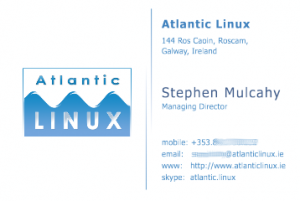Marketing 102 – Your business card
So, your business card. Should you bother? I mean, we’re all on the internet now, right? Yes, we mostly are and depending on your audience – the venerable business card may not be as important as it once was but I think it’s still important. At the very least, it’s all your contact details on a small, easy to carry piece of paper. At best, it’s a distinctive piece of marketing material which conveys to customers and potential customers that you are the right person to fix their problem (or prevent their problem from ever happening).
If you’re going to traditional networking events – if you’re not passing out business cards you’re wasting your time – unless you have a really impressive pitch, amazing presence and a really easy to remember web address, no one is going to remember how to contact you the following day, never mind in a few weeks or months (I know I’ve certainly dug through my collection of business cards on a few occasions, knowing I met someone that provided a useful service in the past but whose contact details escaped me).
So we’ve established that you need a business card. Now, what to put on it? At a minimum, you want your name, title, address, email and phone. After that, space permitting, the sky is the limit – most people will include their company logo (although traditional businesses like solicitors and doctors usually don’t), their website address, maybe their blog address, their skype username, maybe their twitter address and depending on their audience – maybe one or more of the social networking site address (linkedin, facebook, and so on). For a business audience, linkedin is probably the most useful – but certainly if you’re audience is web 2.0 then you may want to consider one or more of the others. Remember, there is a fine line between too much info and too little. Personally I like a minimalist, uncluttered business card but each to their own.
Once you’ve figured out what to put on your card – the next step is to design your card. If you have the budget, of course you can get someone to design your card. Assuming you’re an SME startup, I’m not sure it’s the best use of your marketing budget. It’s hard to make a mess of designing a business card. For inspiration, take a look at some business cards you’ve received from others. There are a few standard patterns. If you don’t have any (cmon, get out there and get networking!) – Wikipedia’s page on business cards will give you some examples. Depending on who you use to print your card, they may also provide some basic design tools and templates which you can use. As with all things marketing, you can tweak this over time so don’t agonise over it too much.
The last question relating to design is what to put on the back of your card. Some people choose to leave this blank and there is nothing wrong with this. Others put an image (maybe a bigger version of their logo) and either their company tagline or the website url again. Of course the sky is the limit here and you can do all sorts of unique and visually striking things with your card. The problem with some of these is that they will dramatically increase your costs. So if you’re in the business of graphic design, it may make sense to spend here, otherwise something less expensive is probably the right choice. For Atlantic Linux, I decided to put a QR Code (a type of two-dimensional bar code that some mobile phones can read) including the company website URL on the back – it’s a little bit different and compliments our overall technology theme.
As an company that works extensively with open source software – where it makes business sense I prefer to use open source tools. Designing our business cards was no exception. We use the Scribus Open Source Desktop Publishing tool to create our cards. It is extremely powerful and allows fine-grained layout of our cards. It also allows us to export the final business card in a wide range of different formats suitable for consumption by whatever company you decide to use to print your cards. As with any software tool, there is a learning curve but overall I found Scribus to be reasonably intuitive and very powerful. A new release (1.3.5) is available now so it is a good time to check it out. You can of course use a graphics package or a word processor (such as OpenOffice) and they will work fine – but subsequently editing the design or moving items around may prove more difficult (word processors aren’t really designed for fine-grained layout of various elements).
So you have your card designed and developed and you’re ready to print it. In Ireland at least, this is more expensive than it should be especially for low volumes of cards. You can go to a traditional printers but they’re normally geared up to printing a few hundred or thousand cards in a run and price accordingly. If you have a need for that many cards and shop around for a few quotes you’ll get an ok price. The problem is, for a small business, unless you’re doing lots and lots of networking, you probably won’t use a few thousand cards in a year or two. In practice, you’ll want to change your card before then – either because you’re business has changed in some way (maybe moved to bigger offices!) or because you want to modify your design in some way.
I took to the Internet to see if there were any alternatives. I was looking for a company that would be willing to produce lower volumes of cards, accepting that the costs per card would be higher (we’re not talking hundreds of euros here but if you’re a startup, you should be aggressively focusing on all costs). I found two suitable companies, Smileprint and Moo.com. After looking at both sites, I eventually decided to go with Moo.com – they provide more options for the kind of card and layout you want and work out cheaper on smaller volumes of cards (I decided to only go with a very small amount of cards so I have the option of changing them more frequently).
The end result –
and
One other thing to note – for printing purposes, make sure you use a large DPI when you are creating your business card files, DTP packages usually offer better control of this than word processors (whose output is normally intended for screens, not printers). Also, printers usually prefer documents that use a CMYK colour model rather than RGB. I might revisit these in a future posting if there is interest (although Google should turn up lots of info on these and your chosen printer will probably provide specific guidelines also).
Parallel ssh
I’m increasingly working on clusters of systems – be they traditional HPC clusters running some MPI based software or less traditional clusters running software such as Hadoop‘s HDFS and MapReduce.
In both cases, the underlying operating systems are largely the same – pretty standard Linux systems running one of the main Linux distributions (Debian, Ubuntu, Red Hat Enterprise Linux, CentOS, SuSE Linux Enterprise Server or OpenSUSE).
There are various tools for creating standard system images and pushing those to each of the cluster nodes – and I use those (more in a future post), but often, you need to perform the same task on a bunch of the cluster nodes or maybe all of them. This task is best achieved by simply ssh’ing into each of the nodes and running some command (be it a status command such as uptime, or ps or a command to install a new piece of software).
Normally, one or more users on the cluster will have been configured to use password-less logins with ssh so a first-pass at running ssh commands on multiple systems would be to script the ssh calls from a management cluster node. The following is an example script for checking the uptime on each node of our example cluster (which has nodes from cluster02 to cluster20, I’m assuming we’re running on cluster01).
#!/bin/bash
#
for addr in {2..20}
do
num=`printf "%02d" $addr`
echo -n "cluster${num}:" && ssh cluster${num} uptime
done
The script works, the downside is you have to create a new script each time you have a new command to run, or a slightly different sequence of actions you want to perform (you could improve the above by passing the command to be run as an argument to the script but even then the approach is limited).
What you really need at this stage is a parallel ssh, an ssh command which can be instructed to run the same command against multiple nodes. Ideally, the ssh command can merge the output from multiple systems if the output is the same – making it easier for the person running the parallel ssh command to understand which cluster nodes share the same status.
A quick search through Debian’s packages and a Google for parallel ssh turns up a few candidates,
This linux.com article reviews a number of these shells.
After looking at a few of these, I’ve settled on using pdsh. Each of the tools listed above use slightly different approaches – some provide multiple xterms in which to run commands – some provide a lot of flexibility in how the output is combined. What I like about pdsh is that it provides a pretty straightforward syntax to invoke commands and, most importantly for me, it cleanly merges the output from multiple hosts – allowing me to very quickly see the differences in a command’s output from different hosts.
You will need to configure your password-less ssh operation as normal. Once you have done that, on Debian or Ubuntu, edit /etc/pdsh/rcmd_default and change the contents of this file to a single line containing the following,
ssh
(create the file it it doesn’t exist).
Now you can run a command, such as date (to verify if NTP is working correctly) on multiple hosts with the following,
pdsh -w cluster[01-05] date
This runs date on cluster01,cluster02,cluster03,cluster04 and cluster05 and returns the output. To consolidate the output from multiple nodes into a compact display format, pdsh comes with a second tool called dshbak, used as follows,
pdsh -w cluster[01-05] date | dshbak -c
Personally, I find this output most readable. On Debian and Ubuntu systems, to invoke dshbak by default, edit /usr/bin/pdsh (which is a shell script wrapper) and change the invocation line from
exec -a pdsh /usr/bin/pdsh.bin "$@"
to
exec -a pdsh /usr/bin/pdsh.bin "$@" | /usr/bin/dshbak -c
Now when you invoke pdsh by default, it’s output will be piped through dshbak.
sudo via ssh
By default, if you attempt to run sudo through ssh, when you respond to the password prompt from sudo – it will echo the password back on your console. To avoid this, provide the -t option to ssh which forces the remote session to behave as if run through a normal tty (and thus masks the password), for example,
ssh -t foo.example.com sudo shutdown -r now
Categories
Archives
- September 2010
- February 2010
- November 2009
- September 2009
- August 2009
- June 2009
- May 2009
- April 2009
- March 2009
- February 2009
- January 2009
- October 2008
- September 2008
- August 2008
- July 2008
- June 2008
- May 2008
- April 2008
- March 2008
- February 2008
- November 2007
- September 2007
- April 2007
- March 2007
- February 2007
- January 2007
- December 2006
- September 2006
- July 2006
- June 2006
- April 2006